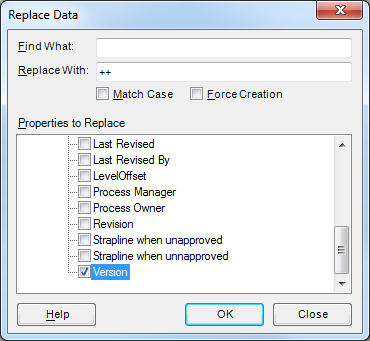Replace Data
NOTE: This feature is only available in Advanced Mode. If you have not enabled Advanced Mode, the command will not be visible.
Shapes in a Process Navigator map can store many different types of data such as costs, responsibilities and targets.
The Replace Data batch utility allows you to find and replace specific text in Activities, Deliverables, Nodes and Hyperlink circles in all loaded process maps. For example, with personnel changes, it may be necessary to reassign responsibilities to a new member of staff. You can also use this feature to increment or decrement selected numerical properties (such as version number, time or currency values) throughout a set of maps.
NOTE: We strongly recommend that you take a copy of all files before you carry out this process by copying the folder of process maps you are working on or set Rollback options.
TIP: Use a Data Manager to replace data more efficiently, especially multiple data properties.
Replacing Text
- Load the process maps which require the data to be changed.
- Select Edit > Replace Data. The Replace Data dialog box is displayed.
- Type the text to be replaced in the Find What box, for example:
George Williams - Type the new text in the Replace With box, for example:
Anna Jackson - Select the Match Case check box if you want to find and replace text only exactly as typed.
- Select the Force Creation check box to create the Property in shapes where the property does not currently exist.
- In Properties to Replace, choose the data fields where you want the find and replace utility to work. Unless a data field is selected here, no changes will take place.
- Click on the OK button to begin the process.
NOTE: There is a Cancel option to abort the process and the original data will be restored provided that you have not disabled Rollback. Otherwise, when files have already been processed, some files will contain the new data and others will retain the original data.
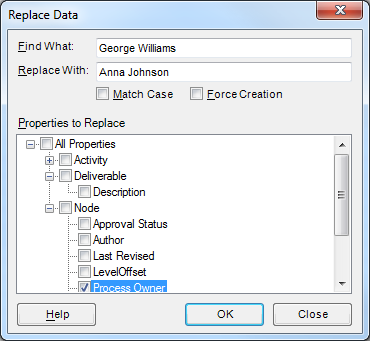
Incrementing/Decrementing Numeric Fields
NOTE: Version numbers may be set automatically as part of the Triaster Approvals process. If you are using this feature, you should not change the version numbers manually. Please refer to your Process Governance Framework for information.
- Load the process maps to be changed.
- Select Edit > Replace Data. The Replace Data dialog box is displayed.
- Leave the Find What box blank.
- In the Replace With box, enter "++" to increment or "--" to decrement selected fields.
- In Properties to Replace, choose the numeric data fields you want to change.
The data field must be numeric. If this is not the case, an error occurs and no change is made to the property. An error also occurs if a decrement action would result in a negative property value. - Click on the OK button to begin the process.
NOTE: There is a Cancel option to abort the process and the original data will be restored provided that you have not disabled Rollback. Otherwise, when files have already been processed, some files will contain the new data and others will retain the original data.